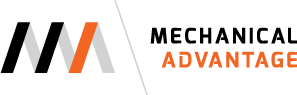What I use
I currently use an Apple iMac that I purchased in 2012, as well as an Apple MacBook Pro purchased in 2015. I’ll list the specs of those machines below. I’m more than overdue to upgrade both computers. Most likely as soon as Apple releases the new Pro M1 iMacs, I will order one of those for my home office. In addition to the iMac and MacBook Pro, I also use Lenovo IdeaPad laptops as training computers. Due to Covid travel restrictions limiting on-site training, I don’t currently have plans to upgrade the training laptops at this time.
Why am I writing this article?
One of the most frequently asked questions I get, as well as one of the most common questions I see asked online, is what computer to buy to run Fusion 360. When I see this question asked online, the answers usually list specific makes and models. In my opinion, this is not a good method to help someone buy a computer. Instead of giving you specific makes and models, I’m going to break down how I think about buying a computer to run Fusion in terms of the major components of the computer.
Windows or macOS?
You might assume that based on the fact that I own an iMac and a MacBook Pro that I am skewed towards Apple. That is partially true. I don’t see myself moving away from having at least one computer that runs macOS. I’m also looking at desktops and laptops running Windows as well. There are Pros and Cons for each platform. Windows offers a vast selection of vendors, component manufacturers, form factors, etc. While buying a Windows computer does bring choice, that choice also comes with complexity of trying to find the right brand, form factor, and specific configuration. Just trying to figure out the models and configuration option from PC vendors can be a daunting task.
Apple has fewer models to choose from, but that also means that there are few configuration options. Apple is also in the process of switching from Intel CPUs to ARM based CPUs made by Apple. As Apple switches from Intel to Apple silicon, many programs that run on macOS aren’t designed to run natively on Apple processors. Instead, there is a translation program called Rosetta 2 that allows applications designed to run on x86 processors made by companies like Intel and AMD and allows these applications to run on the new Apple silicon. Fusion 360 was designed as an x86 based program and there currently isn’t a version of Fusion 360 that runs natively on Apple silicon. Until Apple completes the transition of all of its models to Apple silicon and Autodesk writes a native version of Fusion 360 designed to run on Apple processors, switching to an Apple silicon Mac may not be the best decision. Autodesk is actively working on a native version of Fusion for macOS ARM processors, but that hasn’t been released yet and there is no release date for it.
CPU
On the Windows PC side of things, the two main CPU offerings are from Intel and AMD. For many years, Intel has arguably been the dominant CPU choice. AMD has been fighting back with their Ryzen line of CPUs. AMD first started winning the battle with their desktop line of Ryzen processors and followed up with their Ryzen mobile processors. The good news is that with fierce competition, we as the consumers win. There is also now competition from Apple with their M1 Apple silicon.
As CPU clock speeds have started to become stagnant, CPU manufacturers have started to increase the number of cores and threads on the CPU. While some application may be designed to multiple cores and threads, that isn’t always the case with CAD applications. While some portions of Fusion 360 are designed to be multi-core and thread aware other areas don’t benefit from more cores and threads. Generally speaking, there are probably more areas of Fusion that are not optimized for multi-core processors. That being said, I would probably choose a 3.0 GHz Intel Core i5 CPU over a 2.4 GHz Intel Core i7 CPU if the things I did in Fusion 360 were not optimized for multi-core use. For instance, if most of my work was to be done only in the Design workspace. If I had the budget and had to choose between a 4.6 GHz Core i7 and a 5.0 GHz Core i5, I would choose the 4.6 GHz Core i7. One of the reasons for that choice would be that I frequently work in the Manufacture workspace and some CAM tool paths are highly multi-core capable.
GPU
There are two options for graphics: integrated graphics and discrete/dedicated graphics. Integrated means that the graphics are built into the CPU. Discrete graphics is a separate card dedicated to rendering the graphics for the system. In general, discrete graphics cards are more powerful than integrated graphics offerings. That being said, integrated graphics options provided by both Intel and AMD CPUs have made large improvements with their latest generations, with the better graphics performance being provided by AMD.
Nvidia and AMD each have two series of graphics cards. One series designed for professional use, and one series designed for computer gamers. For Nvidia, Quadro*** is the name of their professional series of cards, and for AMD they call their professional graphics cards AMD Radeon Pro. Based on that last sentence, you would assume for Fusion 360 you would choose the professional line of graphic cards. However, Fusion uses DirectX for its graphics language. If you didn’t know, DirectX is the graphics engine used by companies that write games.
(***Note that Nvidia is starting to move away from the Quadro name)
So instead of choosing a Quadro or AMD Radeon Pro option, instead you should look at GeForce cards from Nvidia and Radeon (not Pro) from AMD. If you have been following technology news recently, you will know that gaming graphics cards are a hot commodity and very difficult to purchase right now. Worse yet, if you do find any to buy, they will be sold far above their manufacturer’s suggested retail price. I have good news for you, however. Fusion 360 does a terrible job of using the GPU. Spending money on higher end gaming or professional cards will provide little value other than to drain your bank account. I like to go towards the lower end of the gaming GPU offerings from Nvidia or AMD with the GeForce line from Nvidia being my preference.
As mentioned earlier, integrated graphics have come a long way recently. So far in fact, that I’m considering integrated graphics for my next laptop. For Apple Silicon, there is no option for a dedicated graphics card. The M1 chips have the graphics integrated into the CPU. I am a little leery of the integrated graphics for the M1 chips when it comes to use with Fusion 360. When Autodesk releases a native Apple Silicon version of Fusion 360, I’ll be far less concerned about this combination. At the time of writing this, Apple silicon has been available for about a year. So far there haven’t been any major compatibility issues with the M1 Macs. It seems to be a very smooth transition so far
RAM
RAM will be dependent to an extent to what you plan to do in Fusion. As a general guideline, I recommend a minimum of 8 GB of RAM for a system. Can you get away with less, and is more RAM better? Yes. Is less than 8 GB of RAM a good idea? Not in my opinion, but it will work. When it comes to my next computer, 16 GB will be the minimum amount that I will go with. If 32 GB of RAM is one of the configuration options offered, I will consider that and weigh the cost/performance ratio. I don’t think all users need to consider 32 GB, and there will always be a balance of what you need and price and available budget. On many newer computer systems, especially laptops, the RAM is soldered to the motherboard and isn’t a user upgradeable option. In other words, you are stuck with what you bought. If you are looking to upgrade your system in the future, make sure that your computer supports replacing the RAM as a serviceable component.
Note that if you select a system using integrated graphics, some of the RAM will be used for the integrated graphics.
Storage
In my opinion, one of the biggest “bang for your buck items” for a Fusion 360 computer is the type of storage used for saving your files. While using CAD things are constantly being written to and read from the drive. The faster the reads and writes can be completed, the better. When selecting a storage drive for your computer you have three options. I’ll list these options in order of the best to worst options.
Solid State Drive - These drives will provide exceptional read/write speeds and are also incredibly compact. Instead of looking like a traditional SSD or hard drive, they look more like a stick of RAM. These drives come in a range of capacity options. The larger the SSD drive, the more expensive the drive will be. For the next computer(s) I buy, I will only consider systems with M.2 NVME drives.
Hard Drive - These drives have a rotating disc that data is written to and read from. The faster these drives spin, the faster data can be written or read from the drive. These drives are far slower than SSD’s but are also less expensive. When you look at low-cost systems offered by major PC manufacturers, you will often that these systems include large capacity drives that typically spin at 5,400 RPMs. For light duty work like word processing or browsing the internet, these drives perform just fine. They should be avoided for use with Fusion 360. You will also likely have to dig into the specs of the computer to find the hard drive RPM specification as it won’t be listed as a selling point.
Hybrid Storage - Some computer systems will use a high performance NVME SSD drive to run the operating system, combined with a more cost effective spinning hard drive for data storage. This allows users to combine the best traits of both drive options. For me, instead of using a secondary HD, I prefer to store my files to the cloud. This allows me to access those files from any of the computers I use.
Summary
If you have made it this far and are still not exactly sure, let me see if I can sum it up for you. Buy as much clock speed in the CPU as you can afford. I’ll take clock speed over number of cores if I have to make the choice and I don’t depend on workspace in Fusion that can take advantage of those additional cores. Buy as much RAM as you can afford, but you don’t need to go overboard either. 8 GB is a good minimum with 16 GB being preferred and more if you have the budget for it. Don’t break the bank on GPU unless you are a gamer or has a need for a higher end graphics card or use other applications that do rely on the GPU. I’ll take dedicated graphics over integrated graphics, but integrated graphics has come a long long ways. Finally, pick fast storage. Don’t get a traditional spinning hard drive unless budget forces you down that path.
Find that computer that you like and fits your needs based on the information above, and I promise you will have a good Fusion 360 experience.
Have a question for me? Think I’ve provided bad information? Feel free to drop it in the comments below or send me an email to info@mechanicaladvantage.com