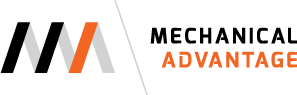In part 1 of creating a CAM setup, we looked at all the options for placing the Work Coordinate System (WCS) for a setup. In part 2, we will focus on the different options available for representing the stock for the part that will be machined.
After the WCS has been placed, it is time to define the stock for the setup. To create the stock, we'll move on tab over to the Stock tab of the Setup creation dialog. There are seven different options used to create the stock for a setup. I've listed their definitions as shown within Fusion 360 below. You will see two common words in the different listings. Fixed and Relative.
Fixed Size Box - Creates a cubic stock body that is of a specified (fixed) size.
Relative Size Box - Creates a cubic stock body that is larger than the model by given offset values, rounded up to the nearest specified increment.
Fixed Size Cylinder - Creates a cylindrical stock body that is of a specified (fixed) size.
Relative Cylinder - Creates a cylindrical stock body that is larger than the model by given offset values, rounded up to the nearest specified increment.
Fixed Size Tube - Creates a tube stock body that is of a specified (fixed) size.
Relative Size Tube - Creates a tube stock body that is larger than the model by given offset values, rounded up to the nearest specified increment.
From Stock - Gives complete control over stock definition by using a solid body in a multi-body part or from a part file in an assembly.
When the word Fixed is used pertaining to stock, that means the dimensions for the stock that will be used are a specified size. For instance, you measure a piece of stock that is in inventory and it measures 8" x 6" x 2". That is an example of a fixed size. If the size of the part you are machining changes, the stock will remain fixed at the value you specified during its creation. You can create fixed size stock representations that are boxes, cylinders, and tubes.
When the word Relative is used in regards to stock, that means the dimensions for the stock are relative to the bounding box for the part that will be machined. The stock will be based off the size of the part bounding box with a user specified offset to the bounding box of the part. For example if the bounding box of the part was 5" x 3" x 1", the user can add an offset value relative to each side of the part that will be machined. If the sized of the part that is being machined changes, the stock will update in relation to dimensional change of the part. The relative stock types that can be created are boxes, cylinders, and tubes.
Now that the definitions for Fixed and Relative are out of the way, let's look at the options that control the stock location in relation to the part. The way the setup stock is positioned will vary between Fixed Size and Relative Size. For Relative Size stock, the location of the stock is controlled by specifying the offset from each face of the box, cylinder, or tube. Using the Fixed Sized option, the part can be placed relative to the X, Y, and Z plane of the part.
Options for offsetting a Fixed size box in the X, Y, and Z directions.
Fixed size cylinder and tube options for offsetting the stock from the front or back of the part.
When using a Fixed Sized box, cylinder, or tube, you can choose to offset the stock in the +/- X, +/-Y, and +/-Z directions (as they relate to the WCS). So why would you want to change the offset of the stock? A setup might be created using a fixed size box that is 4" x 2" x 1" for a part that is 3.875" x 1.875" x .75". A Z offset of .050" could be used to allow for a face cut to square the top of the material, cutting down to the top of the part. The extra thickness on the bottom of the stock will allow the stock to be held in the vice while cutting the total depth of the part in the first setup. You can also use this control for future setups to simulate the stock as it would look in progressive setups.
When one of the Relative size stock options is selected, the user is presented with different choices depending on if the stock is a cubic or cylindrical in shape. For a relative size box, you can choose to add no additional stock, equal stock to sides and a unique offset to the top and bottom face, or a unique offset value to each side of the stock box. These options are selected from Stock Offset Mode dropdown menu.
No additional stock will fit the stock box to the bounding box of the part. This option would commonly be used if the part was being machined from bar stock or if the stock had already been shaved down to match the finished size of the part that is being machined..
Selecting Add stock to sides and top-bottom will allow the user to add an equal amount of stock to all sides of the part and a unique offset value for the top and bottom of the part. This can be a helpful option if you want to quickly add stock to the sides of the part by using a single offset value.
Choosing Add stock to all sides will allow you to add a unique stock offset to each side of the stock box. This option offers a lot of control on how the stock is positioned relative to the part and is often useful as additional setups are created to machine different sides of the part. Offsetting each side of the part allows for closer duplication of the shape of the stock as it would after after previous setup machining operations had been completed.
The Relative size cylinder and Relative size tube options work much the same as the relative size box choice, however, there aren't as many offset choices. The outside diameter, and top and bottom face of the cylinder/tube can be offset. There is no option to not add stock other than to enter zero for the offset values.
One final thing to note with the Relative size options is the Round Up to Nearest field. As faces are offset by specified values, the size of the stock will often end up being oddball numbers. To prevent this from happening, a rounding value can be specified so the stock piece ends up in a nominal size that can be measured using a tape measure. Often times I round to the nearest 1/16 of an inch.
The final stock option available to define the setup stock is From solid. This option can be helpful when the part is machined from a cast blank, or as a secondary machining operation such as having the shape of the part turned on a lathe. The idea with From Solid is that the stock will be a solid model that gets assembled to the final machined part. During the setup process, the solid body is chosen as the stock piece. There are no further positioning or offset choices available when using the From solid selection.