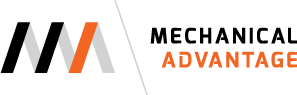One of my favorite "features" of Fusion 360 is the rate at which the product is updated. I remember learning a new version of Inventor was available and hunting down the What's New document to see if that feature I just couldn't live without had been added. The excitement when said feature did make it, and the dread of knowing I would have to wait at least 364 more days to see if that particular feature would make next year's release if it didn't. With Fusion, that cadence has been reduced from about one year to six weeks. And when a new update is available, Fusion 360 updates itself with no uninstalling or reinstalling required. HALLELUJAH!
The hole command in Fusion 360 is an area the demonstrates this update cycle. In a previous build, some of the functionality to locate a hole using Fusion 360 didn't work the way I was hoping it would. However, after an update, things work as I thought it they were intended to. There are features of the hole command still missing, but fingers crossed that a future update will add those missing options.
There are a few different ways that you can add holes in Fusion 360. You can sketch the holes by drawing a circle and extruding the profile to create a hole, you can place holes directly on the model by using the hole command, or you can also do a hybrid approach by creating a sketch and adding multiple sketch points to that sketch. After the points are added to the sketch, you can use the hole command to place a hole at each of those sketch points.
I'm not a fan of the sketch a circle and extrude method and here's why. If you need to add any other features to the hole, such as a counterbore or countersink, you have to add them as secondary features. By using the hole command, you can add those features during the hole creation process. For a single hole, I will place the hole directly on the model and reference edges to located the hole. If I have multiple holes of the same size that aren't part of a pattern, I will use multiple sketch points.
I have a bit of a love/hate relationship with the hole command in Fusion 360. For instance there is no way for a hole to be created by telling Fusion 360 what type of fastener will be placed in the hole. This is table stakes for many Mechanical CAD programs (See figure below). Also, there is no way to create a threaded hole using the hole command. Threading has to be done as a secondary operation. I don't get too worked up about though, because I know in time, these features will be added to Fusion 360.
Hole options from Autodesk Inventor. These are options that haven't found their way into Fusion 360.......yet.
There are also things I really like about the Fusion 360 hole command. Placing a hole centered on a face couldn't be any easier. If the size of the face is changed, the hole stays centered, retaining the original design intent. I'm not sure which update corrected this behavior, but in a previous release, when you changed the size of the face, the hole location didn't update to maintain the design intent. Should you decide at a later time that the hole shouldn't be centered on the face any longer, making that edit is easy and doesn't require recreation of the hole.
Placing holes on the face of a cylinder is a breeze too. For this task, I'm going to compare Fusion 360 to its big brother, Inventor. Using Inventor, you will first have to create a tangent work plane on the face of the cylinder. Next you will create a sketch on the work plane, and add a sketch point or draw a circle that represents your hole diameter. This process gets a little more complicated if you want that hole to be rotated on the face of the cylinder. In that case you need to create a rotated work plane, followed by an offset work plane tangent to the face of the cylinder. From there you will again create a sketch using a sketch point, or by drawing a circle.
This process is greatly streamlined using Fusion 360. Using the hole command, a hole can be placed directly on the face of the cylinder with no additional work planes or sketches required. Fusion 360 selects the quadrant of the cylinder that is closest to where your mouse is at the time of clicking on the face. From there you can add a dimension to offset the hole from the end of the cylinder. You can also rotate the hole on the face using hole a center point rotation angle.
I hope this helps to show some of the ways that holes can be placed on models using Fusion 360.