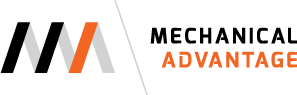Splines and CNC programming software at times don't go well together. This seems to be more prevalent with software used to program plasma, laser, and waterjet cutters. It is quite common for CNC programming software to convert splines into line segments controlled by a tolerance value during the import process. The bigger the tolerance value, the larger the variation will be from the original spline profile resulting in fewer and longer line segments. The smaller the tolerance value, the smaller the variation will be from the original spline profile. However, this will result in many short line segments.
The real issue comes when the g-code is sent to the machine that will be doing the cutting. Each of these line segments will create a line of code telling the cutter where to go. The cutter will try to travel the path for each segment at the feed rate specified when the part was programmed. As the machine makes potentially thousands of short segmented moves to complete the cut that is now approximated with line segments, the machine will almost appear as if it has been damaged by the way it jerks. As the machine moves in a non-normal fashion, the program operator will have a heart attack while cancelling the cut operation as quickly as possible. As you can imagine, not a desirable situation.
Pictured: The flat pattern export options from Autodesk Inventor related to dealing with splines. The graphic shows how line segments can be used to replace spline geometry.
So what do you do if you have a profile that needs to be cut using a plasma, laser, or water jet machine that also includes spline geometry? The best case scenario is nothing. It may be that the software used to program the machine doesn't have an issue with splines. It's been my experience that lower end software that is often bundled with the machines is the most likely candidate to have an issue with splines. I'm also going to show you two ways you can replace a spline with arcs. One method will be manual and one method will be more automated. Both methods will use AutoCAD as the tool that will be used to do the cleanup.
The first method is something I learned long ago when creating CNC routed signs where the customer supplied artwork would often be heavily splined. At the time, the CNC software we used didn't handle splines well. The only option was to replace the splines with arcs manually. This method will still be useful if you have an older version of AutoCAD or don't have access to the AutoCAD Express Tools.
I can't take credit for the next method that I'm going to show you. I reached out to Paul Munford, who has a site called The Cad Setter Out, and hit the jackpot. As it turns out, Paul had already written a similar post on this subject back in 2010. His post shows a few different methods that can be used to convert spline geometry, but I found the method that worked best for me was to use an Express Tool called Flatten. Flatten will convert splines into a polyline. In my case I also used the explode command on the polylines to break them down into separate arcs. This method was quick and easy for what I was trying to accomplish, much faster than the manual way I showed in the previous example.
I'm always looking for better and faster ways to convert splines into arcs. If you have a better or faster way, let us know in the comments.