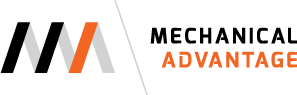This week Mike Thomas is passing on some Inventor sheet metal lofted flange knowledge. Mike is the Technical Services Manager for Prairie Machine and Parts MFG. Mike is an expert user of AutoCAD, AutoCAD Mechanical, Inventor, and Vault.
If you want to read more of Mike's work, head on over to Design & Motion . You can also follow Mike on Twitter @aurbis.
The Inventor Sheet Metal Environment provides many tools and features. It is really a robust environment for building and working with sheet metal models. With all that is in there, the most impressive is probably the Lofted Flange feature.
Why? A few reasons… it is extremely simple to use, it builds complex models quickly, and compared to how it used to be in the “olden” days it is far superior.
Its important to note that Inventor can convert extrusions, revolves, and some other features into flattenable models, but lofts are not one of them. This is because of the complexity of lofted models and the non-uniform thickness that is potentially created. To create transitions you will need to build them as Lofted Flanges.
The process starts with the 2D geometry, which with lofted flanges is two separate sketch profiles. The profiles can be opened or closed, in this example I’m using open profiles so that I don’t need to worry about splitting the faces after.
Two Output types are possible from the Lofted Flange: Die Formed and Press Brake. The type to use is dependent on how the part will be manufactured. With Die Formed the output is a smooth, transitional shape as would be created by using a die. Press Brake creates a series of faces as if the part is stepped into shape using a Press Brake.
The output type cannot be adjusted after creation. The only option is to delete the feature (saving the sketches) and recreated.
Other than adjusting the Bend Radius the Die Formed Output has no options. Just pick the sketch profiles and click OK
Press Brake is a bit different as the dialog provides options. The Converge option to specify the bends within flattened faceted sections converge near a point. Adjusting the Facet Control options controls how many faces are created to build the transition.
- With Chord Tolerance you specify the max distance (tolerance) from the sketched arc section to the lofted face section.
- Use Facet Angle to specify the max angle between the chord segment and that of the lofted (faceted) face.
- Facet Distance sets the max width of the lofted (faceted) face along the arc section.
The on screen glyphs provide options to override the default values set in the dialog with Bend Zone specific values.
Next I make adjustments both to the sketch geometry and the location of the second sketch. The model updates correctly as does the flat pattern
So hopefully you can see how quickly (and easily) it is to build sheet metal transitions.